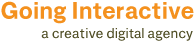In just a few steps you can create your own website favicon, what’s a favicon you ask? When you go to a website you will notice next to the address bar a little icon that shows up in most web browsers. Here are six easy steps to making your own.
Step 1: In Photoshop or an equivalent software make a graphic representing your company or business best. This works really good if you can keep it within a square canvas. I did my sample favicon at 490px x 490px. Save out as a PNG or JPG depending on if you will have a background or not, my sample image is a PNG with no background.
Step2: Go to iConvert’s website at: http://iconverticons.com/
Step3: Click the “browse” button and find the file you just made, then hit the “convert” button.
Step4: After processing you will have a bunch of file formats to choose from. Scroll down till you find the ( Window .ICO ) or towards the bottom of the list you will see the “Download ICO” buttons, which offer two sizes i usually select the bigger of the two (32px x 32px).
Step5: Find your saved ( .ICO ) file that iConvert made for you and change the name of it to ( favicon.ico ).
Step6: If you have access to your server upload this new ( favicon.ico ) file with your FTP software to the root level of your website. Give it a few minutes then refresh your web browser and you should see your beautiful new favicon icon. If you don’t have FTP access or you have no idea what I am talking about send the final file to your IT guy or girl and they will get it where it needs to be!
Thanks for checking out the tut, happy faviconning!
1 Comment
-
Author
Great Post Phil!
Leave a reply
You must be logged in to post a comment.