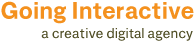If you use a dual-monitor setup like a bunch of us do, then you probably know it is kinda a pain to use the single menu bar Mac’s normally give you, especially if you do a lot on that second monitor and then need to access something from the menu bar all the way over on the first monitor! Ok it’s not that far away but time is money and any you can gain makes you more efficient around the studio. Here is a simple tut on how to add a second menu bar to your second monitor using SecondBar.
Step 01:
Go to – http://www.macupdate.com/app/mac/33264/secondbar
Step 02:
Click the “Download Now” link
Step 03:
Unzip the SecondBar files you just downloaded. And double-click the SecondBar app icon.
Step 04:
This accessibility part may be automatically opened by the software install program but just in case it’s not here is how you find it!
Open your System Preferences and click the blue “Universal Access” icon. Once opened click the “Enable access for assistive devices” checkbox if not already checked.
Poof, your new second menu bar should appear on the top of your second display. There are some personal settings that can be tweaked within the SecondBar app so figure out what settings work best for you.
I have noticed some of my apps like for instance the Firefox browser was kinda buggy but the Adobe CS5 suite worked for me perfectly and since that’s where I spend most of my time this additional menu bar is perfect for streamlining my work flow!
Hope you enjoyed the tut, happy SecondBarring!
0 Comments
Leave a reply
You must be logged in to post a comment.