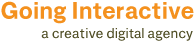I admire the designers at Apple. I really do. When it comes to the “Apple Mouse” or “Mighty Mouse.” I think they failed. Here’s why…
A common problem in the world where humans meet input devices derives itself from “finger gunk.” We all have it. Especially in our profession where you use a computer roughly 8-10 hours a day and lunch is often taken at your desk. You can easily take apart older PC mice – especially the mouse ball ( if you still use one of those ). The Apple Mouse has the same kind of mouse ball system; only you use it to scroll. Much like PC mice of old, it too collects finger gunk.
This can cause the mouse to not be able to scroll in a particular direction. For example in my case… it would not scroll down.
If you notice the manufacturing design of the mouse you are left with a serious question. How on earth do I fix it?
The mouse has a uni-body design with some faint hints at a weak spot on the underneath. This is only noticeable by parts that make you question whether or not you can or actually should pry them apart.
Being the curious sort that I am and not having fully grown out of my “take it apart” stage. I’ve managed to take two of these mice apart via tutorials on the web. Usually breaking the plastic ring collar in the process. One person on the internet noted that it is actually glued.
That explains things.
Not wanting to damage my work mouse I was leery about what to do. I ran across a few posts describing how to clean it without taking the mouse apart. Not risk $50 to clean a tiny mouse ball? Sign me up!
For the record I tried:
- Vigorously rolling the mouse ball in various directions with the mouse right side up.
- Vigorously rolling the mouse ball in various directions with the mouse upside down.
- Taking a piece of paper and wedging it into the gap between the plastic casing and the ball in an attempt to dislodge “gunk particles.”
- Taking a paperclip and inserting it into the same above mentioned gap and gently moving it around.
- Holding the mouse upside down and rolling it on a piece of paper.
- Taking a strip of tape and feeding it through the mouse ball area by sticking it to the mouse ball and rolling it. Then using an inverted “shoe shine” back and forth method to clean the ball.
And then finally…
Taking a slightly damp ( I do mean slightly ) paper towel, holding the mouse upside down and rolling it vigorously around with the pressure centered on the mouse ball.
After a few swipes etc my mouse finally started scrolling down!
Work-flow upgraded and the people who suggested it on the discussion forum I was reading +1.
-Randall
Today’s Word: Vigorously
1. full of or characterized by vigor: a vigorous effort.
2. strong; active; robust: a vigorous youngster.
3. energetic; forceful: vigorous steps; a vigorous personality.
4. powerful in action or effect: vigorous law enforcement.
5. growing well, as a plant.
Source: Dictionary.com
5 Comments
-
Dip a Q-Tip in rubbing alcohol. Hold the mouse upside down and holding the Q-Tip horizonatlly, push up on the ball and roll the Q-Tip between your fingers. Works everytime.
-
I just cleaned mine using this technique and I can scroll down for the first time in 6 months !!! Thanks.
-
I just tried Stephan’s method. Works well on dirty keyboards, too. (For fingerprints, etc.)
-
I just use a zeiss lens cleaning cloth — take it out of the foil pack, lay it out on the desk, flip the mouse over and run in around in circles in both directions for 15 seconds or so. Works like a charm, and I’ve been doing it for years.
-
nice 😀 tnx for the advice
Leave a reply
You must be logged in to post a comment.